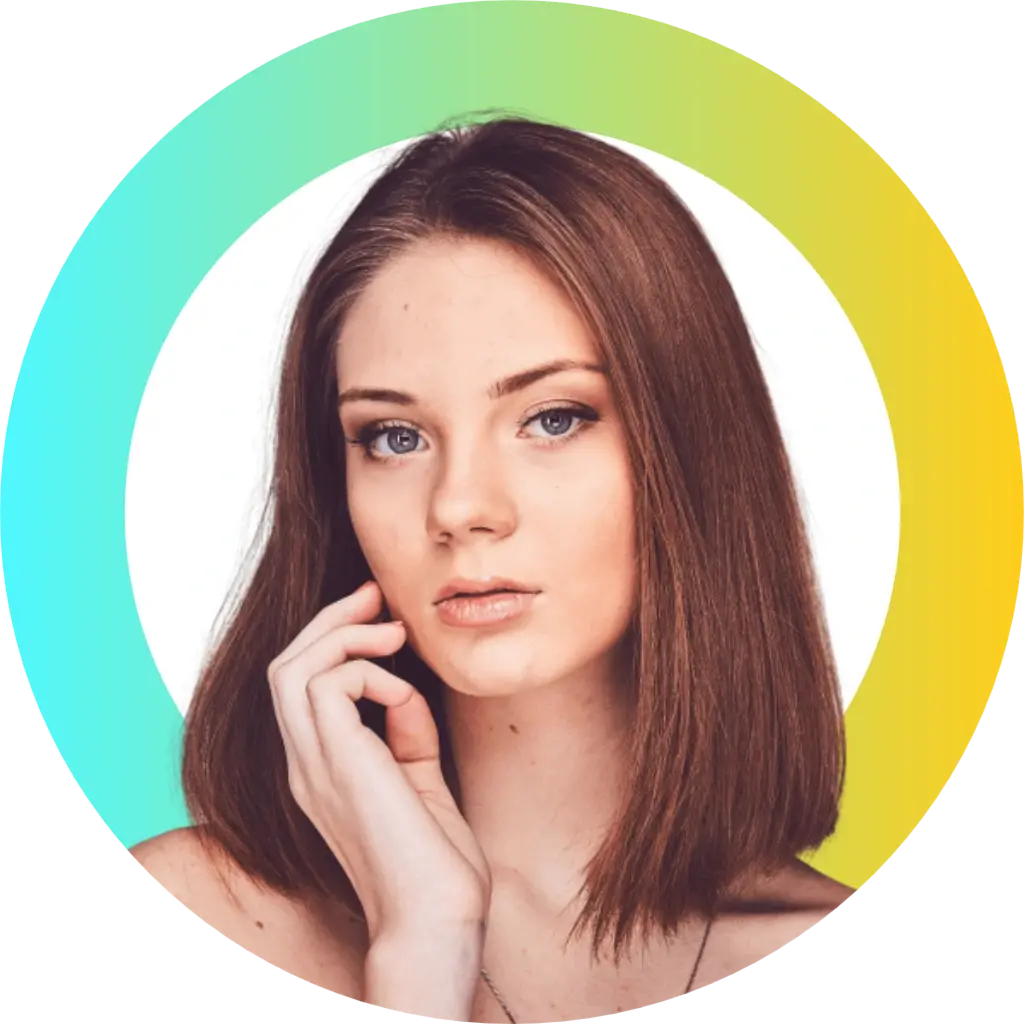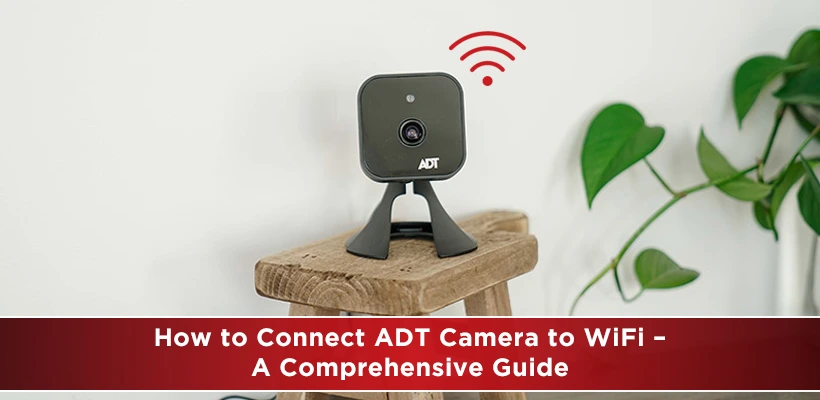
Modernizing and maximizing your home security system depend critically on connecting your ADT camera to WiFi. It lets you keep an eye on things even when you're gone, remotely monitor your property, get real-time notifications, With step-by-step directions, troubleshooting advice, and insights to guarantee a seamless setup experience, this complete guide will lead you through the process of connecting your ADT camera to WiFi.
Table of Contents
• Introduction
• Understanding the Importance of Connecting an ADT Camera to WiFi
• Preparation: What You Need Before Starting
• Step-by-step guide: How to connect an ADT Camera to WiFi
• Troubleshooting Common Connectivity Issues
• Ensuring Security and Privacy in Your WiFi-Connected ADT Camera
• FAQs (Frequently Asked Questions)
• Conclusion
Introduction
ADT cameras have brought surveillance to a new level as modern security systems have improved. By connecting your ADT camera to WiFi, remote access and real-time monitoring become possible, therefore offering a world of convenience and protection. This manual will enable you to easily negotiate the procedure, therefore assuring the continued protection of your house.
Understanding the Importance of Connecting ADT Cameras to WiFi
Wireless connections have transformed our interactions with security systems. Connecting your ADT camera to WiFi releases the ability to see your property from anywhere. Using your smartphone or computer, you may monitor your house whether you are at work, on a trip, or merely in another room.
Preparation: What You Need Before Starting
Please ensure you have the necessary tools and data ready before beginning the setup procedure. You will need your ADT camera, a steady WiFi network, your WiFi password, and a smartphone or PC for configuring.
Step-by-Step Guide: How to Connect ADT Camera to WiFi
- Unpacking and Placement: Start by unpacking your ADT camera and then determining where would be best for it. Ensure that the camera has a clear view of the region you wish to monitor.
- Plug in the camera using the supplied power adapter. Await its initializing and powering on.
- Install the ADT app: Get the official ADT app from the Google Play Store or the App Store on your smartphone.
- Create an account. Please launch the app, and if you don't already have an account, kindly register. Should you already have an account, log in.
- Add a new device. Go to the "Add Device" or similar option in the app. Choose an ADT camera model.
- The app will ask you to connect the camera to your WiFi network. When asked, enter your WiFi name and password.
- Camera Pairing: Finish the matching procedure between the camera and the app according to on-screen directions.
- Once linked, check the camera's live stream using the app to test the connection.
Troubleshooting Common Connectivity Issues
Although the setting procedure is normally simple, you might run into some connection problems. These are some typical issues along with their fixes:
- Make sure that the camera falls inside the range of your WiFi network.
- Please double-check the WiFi password you entered during setup.
- Try power cycling the camera and verifying your WiFi connection if it seems offline.
Ensuring Security and Privacy in Your WiFi-Connected ADT Camera
Maintaining your privacy depends mostly on getting your WiFi-connected ADT camera secured. Adopt these guidelines:
- Modify Default Passwords: Constantly change your camera's and app's default login credentials.
- If two-factor authentication is offered, turn it on to provide even more protection.
- Frequent Firmware Updates: Maintaining the firmware on your camera will help fix security flaws.
FAQs
Q: Can I connect multiple ADT cameras to the same WiFi network?
Yes, you can connect multiple ADT cameras to the same WiFi network, allowing comprehensive coverage of your property.
Q: What should I do if I forget my ADT camera's login password?
Most cameras offer a password reset option. Check the user manual or the manufacturer's website for guidance.
Q: Can I access the camera feed from multiple devices?
Yes, you can access the camera feed from multiple devices by logging into the app with the same account credentials.
Q: How can I improve the camera's night vision performance?
Ensure that the camera's lens is clean and that there are no obstructions. You can also install additional lighting for better results.
Q: Would it be possible to disable the camera's feed temporarily?
Yes, most ADT cameras offer an option to pause or disable the feed temporarily for privacy reasons.
Q: What should I do if I change my WiFi password?
If you change your WiFi password, you'll need to reconnect the camera to the new network using the app.
Conclusion
Linking your ADT camera to WiFi gives your home security configuration simplicity, control, and peace of mind. Following our comprehensive instruction will help you empower yourself to improve your monitoring capacity and remain in touch with your home wherever you are.
Get peace of mind with ADT security. Call (844) 662-0388 to book your installation appointment.
Resources:
Top Internet Service Providers Near You
Top 5 Fiber Optic Modems in 2023-24