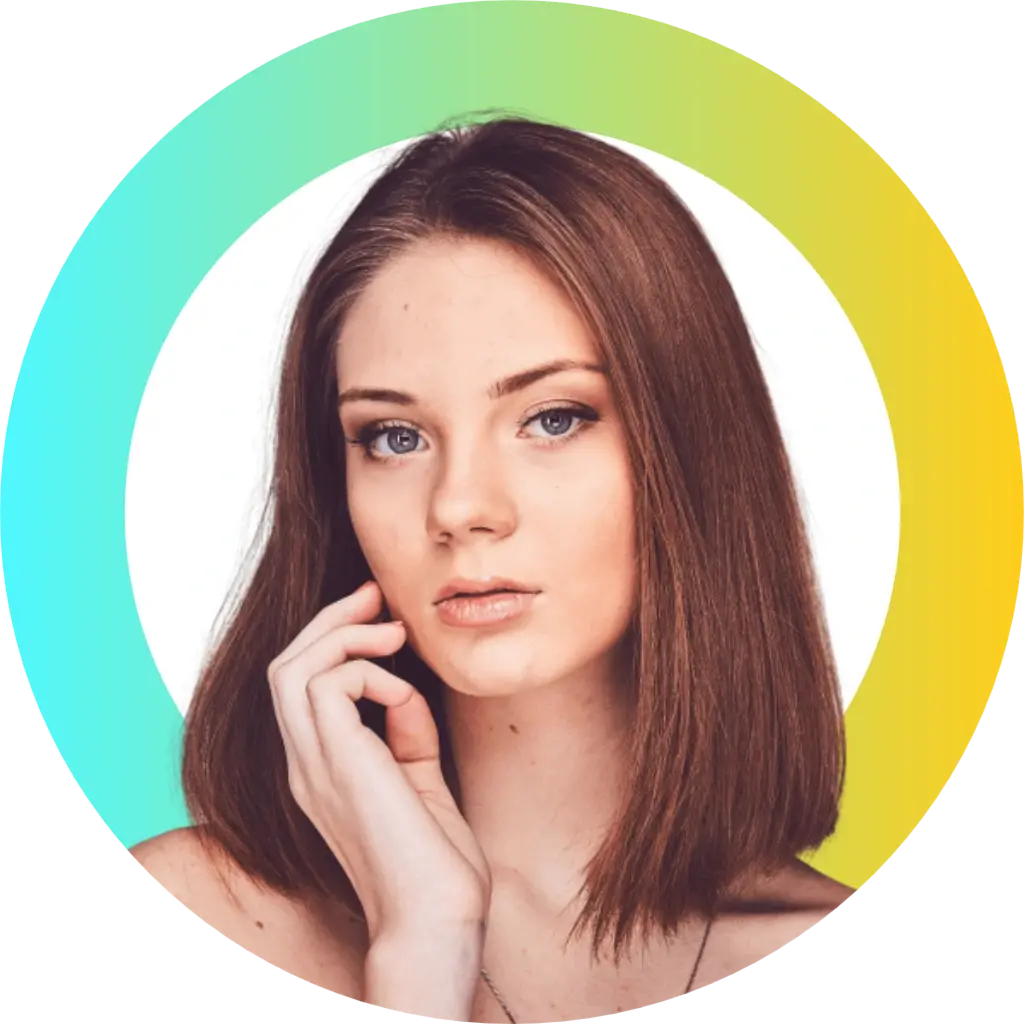The Vivint app is a powerful tool for managing your smart home security system, offering seamless control over cameras, thermostats, door locks, and more. However, like any app, it can occasionally run into issues that disrupt its functionality. Whether it’s a blank screen, missing notifications, or a camera feed that won’t load, these problems can be frustrating, especially when you rely on the app for real-time home monitoring. In this blog post, we’ll explore the top reasons why your Vivint app might not be working and provide step-by-step solutions to get it back on track.
1. Unstable Internet Connection
Why It Happens
The Vivint app relies heavily on a stable internet connection to communicate with your smart home devices and Vivint’s servers. A weak or unstable Wi-Fi or mobile data connection can cause the app to freeze, crash, or fail to load features like camera feeds or notifications.
How to Fix It
-
Check Your Connection: Verify that your phone is connected to a strong Wi-Fi signal or mobile data. Try loading another app, like a browser or streaming service, to confirm internet functionality.
-
Switch Networks: If you’re on Wi-Fi, switch to mobile data, or vice versa, to test if the issue is network-specific. If Wi-Fi is the problem, restart your router by unplugging it for 30 seconds.
-
Test Internet Speed: Visit a site like speedtest.net to ensure your internet speed is at least 2 Mbps per security camera, as recommended for Vivint systems.
-
Contact Your ISP: If the connection remains unstable, reach out to your internet service provider to check for outages or restrictions, such as blocked OpenWRT networks that Vivint may use.
2. Outdated App Version
Why It Happens
Running an outdated version of the Vivint app can lead to compatibility issues, bugs, or missing features. Vivint regularly releases updates to fix glitches and improve performance, so an older version may struggle to sync with your devices or servers.
How to Fix It
-
Check for Updates: Open the Google Play Store (Android) or Apple App Store (iOS) and search for the Vivint app. If an update is available, tap “Update” to install the latest version.
-
Enable Auto-Updates: To avoid future issues, enable automatic updates in your app store settings. On iOS, go to Settings > App Store > App Updates. On Android, open the Play Store, go to Settings > Auto-update apps, and select “Over any network.”
-
Reinstall the App: If updating doesn’t work, uninstall the app and reinstall it to ensure you have the latest version with a clean installation.
3. Incorrect Login Credentials or Account Issues
Why It Happens
If you’re unable to log in or the app isn’t recognizing your account, it could be due to incorrect login credentials, a disabled account, or a password that needs resetting. This is a common issue when users forget their details or Vivint suspends an account for security reasons.
How to Fix It
-
Verify Credentials: Double-check your email and password. If you’re unsure, try logging in via the Vivint website to confirm your details.
-
Reset Password: Go to the Vivint app login screen, tap “Forgot Password,” and enter your email address. Follow the reset link sent to your email to create a new password at account.vivint.com.
-
Contact Support: If your account is disabled or you’re still unable to log in, reach out to Vivint’s customer support via their website or by calling their support line for further assistance.
4. Cache and Data Issues
Why It Happens
Over time, the Vivint app stores cache and data to improve performance. However, corrupted or excessive cache files can cause the app to lag, crash, or display errors, especially if your phone’s storage is nearly full.
How to Fix It
-
Clear Cache: On Android, go to Settings > Apps > Vivint > Storage > Clear Cache. On iOS, you may need to offload the app: go to Settings > General > iPhone Storage > Vivint > Offload App, then reinstall it.
-
Clear Data (Android): If clearing the cache doesn’t work, select “Clear Data” in the same menu. Note that this may require you to log in again.
-
Check Storage: Ensure your phone has sufficient storage. Go to Settings > General > iPhone Storage (iOS) or Settings > Storage (Android) and delete unnecessary files or apps if space is low.
5. Device Compatibility Problems
Why It Happens
The Vivint app may not function properly if your phone’s operating system or hardware is incompatible with the latest app version. This is particularly common with older devices that can’t support newer app requirements.
How to Fix It
-
Check Compatibility: Visit the Vivint app’s page on the App Store or Google Play Store to confirm if your device meets the minimum requirements (e.g., iOS or Android version).
-
Update Your Phone: Ensure your phone’s operating system is up to date. On iOS, go to Settings > General > Software Update. On Android, go to Settings > System > System Update.
-
Use Another Device: If your phone is incompatible, try accessing the Vivint app on a newer device or use the Vivint web interface as a temporary workaround.
6. Camera or Device Syncing Issues
Why It Happens
If specific features, like camera feeds or thermostat controls, aren’t working, the issue may lie in the connection between the app and your Vivint devices. This can occur if a device isn’t properly linked to the app or if there’s a syncing error with the Vivint panel.
How to Fix It
-
Verify on Panel: Check if the device (e.g., camera) is functioning on the Vivint control panel. If it works there but not on the app, the issue is likely app-specific.
-
Resync Devices: Log out of the app, then log back in to refresh the connection. Alternatively, go to the Vivint panel, navigate to Menu > General > Connectivity > Z-Wave > Refresh Z-Wave Connectivity to resync devices.
-
Power Cycle Devices: Unplug the affected device (e.g., camera or Smart Drive) for 30 seconds, then plug it back in to reset the connection.
7. Server or Maintenance Issues
Why It Happens
If Vivint’s servers are down or undergoing maintenance, the app may not function properly, leading to issues like notifications not appearing or the app failing to load.
How to Fix It
-
Check Server Status: Visit sites like downdetector.com or isitdownrightnow.com to see if Vivint’s servers are experiencing outages. You can also check Vivint’s official social media accounts for maintenance announcements.
-
Wait It Out: If the issue is server-related, it’s typically resolved within a few hours. Try using the app again later.
-
Contact Support: If the problem persists, reach out to Vivint support to confirm if there’s a known issue.
8. App Bugs or Glitches
Why It Happens
Bugs or glitches in the app’s code can cause unexpected behavior, such as notifications not pushing to the app or features like playback not working. These issues are often reported during app updates or system maintenance.
How to Fix It
-
Force-Close the App: Swipe the Vivint app away from your phone’s recent apps menu to force-close it, then relaunch it.
-
Update the App: Ensure you’re using the latest version, as updates often include bug fixes.
-
Report to Support: If the issue persists, contact Vivint support to report the bug. Provide details like your phone model, app version, and the specific issue for faster resolution.
Final Thoughts
A malfunctioning Vivint app can disrupt your ability to monitor and control your smart home, but most issues can be resolved with simple troubleshooting steps. Start by checking your internet connection, updating the app, and clearing the cache. If the problem involves specific devices, verify their status on the Vivint panel and resync as needed. For persistent issues, Vivint’s customer support is available 24/7 to provide advanced solutions or check for system-wide problems.
By following these steps, you can restore your Vivint app to full functionality and continue enjoying the convenience of a connected smart home. If you’ve tried all the fixes and still face issues, don’t hesitate to reach out to Vivint’s support team for personalized assistance. Stay proactive by keeping your app and devices updated to prevent future problems.